One of the most crucial parts of editing is identifying your own habits so you can address them. Repetition, crutch words, over use of adverbs, passive voice etc. This is something I usually address in a final pass — a final polish — after having addressed everything to do with character, plot, narrative, tone and so on.
But, it can be really difficult not to read right past the issues you are looking for, so I find and highlight all the issues so that as I read I am prompted to assess each instance as I come to it.
Some of the things I highlight:
- Conjunctions: and, but, then
- Adverb endings: -ly
- Forms of the verb “be”: was, were, been
- My own personal crutch words: just, back, turn, look
- Possible weak tense use: -ing
- Anything else I want to look for, such as words I want to consistently capitalise
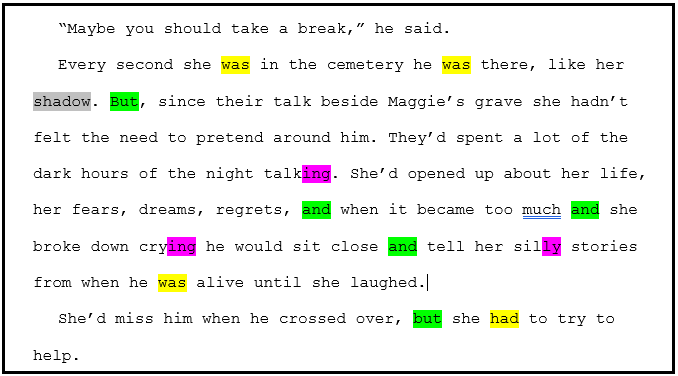
This isn’t about eliminating every instance of the words I highlight. The things I have listed above are not inherently bad, but they can be evidence of weak prose which could be improved. Highlighting simply helps with spotting them so I can make a judgement on each one.
How to Highlight
To quickly find and highlight all occurrences of a word in MS Word, open the “find and replace” window on the “replace” tab.
In the “Find What” box, put the word (or part of a word) you want to highlight. If you only want exactly that word, check the box for “Find whole words only”.
Leave the “Replace With” box empty, but click in it. Using the “Format” drop down at the bottom of the window you can now set the new format you want to apply to the words you find. Select “Highlight” and then click “Replace All”.
All of the instances of the word will be highlighted permanently. (This is different from the option of “Reading Highlight” which you can use from the “Find” tab).
The highlight colour will depend on what you currently have set as the highlight colour in the format settings. If you want to highlight different words in different colours, you’ll need to set the colour each time then re-open the find and replace window.
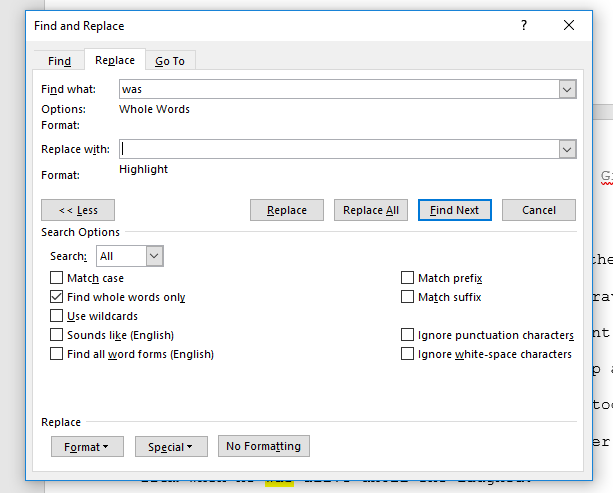
If you find this technique helpful, maybe leave a comment or share it. Happy editing!
Good tip, Chrissey, digging into the mechanics is hard for some people. I use Find for several different reasons, one is useful in books with unusual names. When the spelling of a name changes for no apparent reason, I search for both spellings to discover which is more common. That way I can highlight the lesser as a flag for the author.
Thanks for checking out my blog, Mark.
In an age when writers can be tempted to bypass editors entirely, it’s ever more important for them to learn good self-editing techniques, and even if they do get an editor, the work should reach that editor in the best possible condition.
For this editor, an author will pay me less if there are fewer mistakes in the manuscript. My level 1 and 2 services are both on a sliding scale, starting at $5.00 and $4.00 per thousand words, respectively.
This is useful information. If you would be interested in sharing this on my blog, contact me. You have my email.